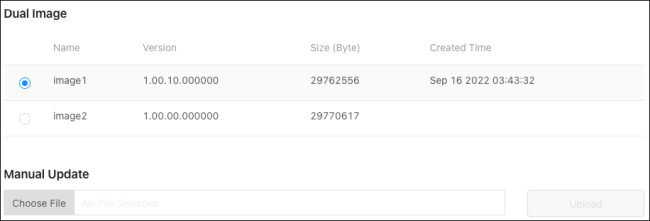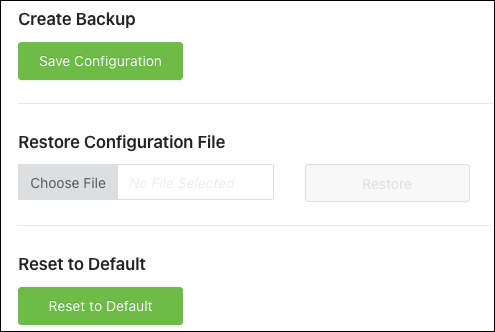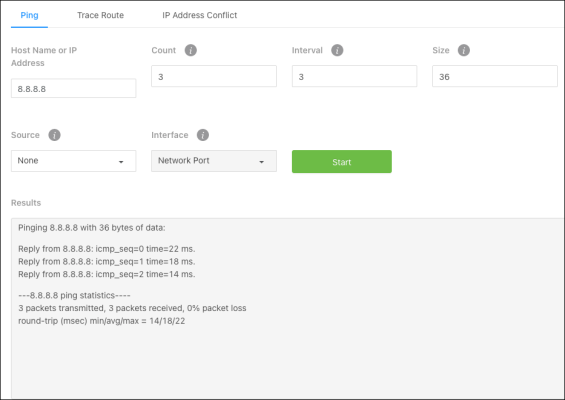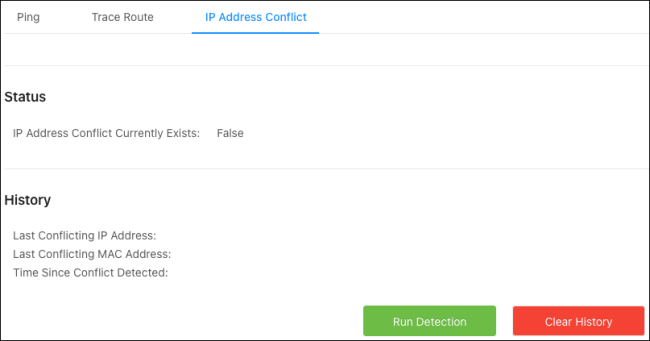Tools
Firmware Management
Use this page to manually update the firmware on the switch. The image selected when loading the page is the active image. If the firmware fails to boot, the switch uses the other image as a failsafe.
Pro Tip: -_ Use OvrC to confirm if the switch is up to date. If not, click the Update button for OvrC to update the switch to the latest firmware. OvrC automatically switches between the active and backup images when performing upgrades.
Note: -__.You can use either image to update the switch. OvrC always updates the inactive partition.
Configuration Management
Use this page to save a backup of the switch’s configuration or to reset the switch to the default settings.
Hardware reset
The reset button is on the front of the switch.
|
Reset button action |
Front LED State |
Description |
|---|---|---|
|
Hold for 1-9 seconds |
Blinking slowly |
Restarts the switch |
|
Hold for 10-19 seconds |
Blinking moderately |
Resets the login credentails to defaults |
|
Hold for more than 20 seconds |
Blinking rapdily |
Resets the switch to factory defaults |
Diagnostic Utilities
Ping
Use a ping test to measure the amount of time it takes to reach an address on the local network or the internet. You can enter the IP address or the hostname, such as www.wikipedia.com.
Pro Tip: -_ Before selecting a DNS server, use a ping test to measure the fastest response time.
Traceroute
Use a traceroute to diagnose network interruptions between the switch and an address on the local network or the internet. You can enter an IP address or a hostname, such as www.youtube.com.